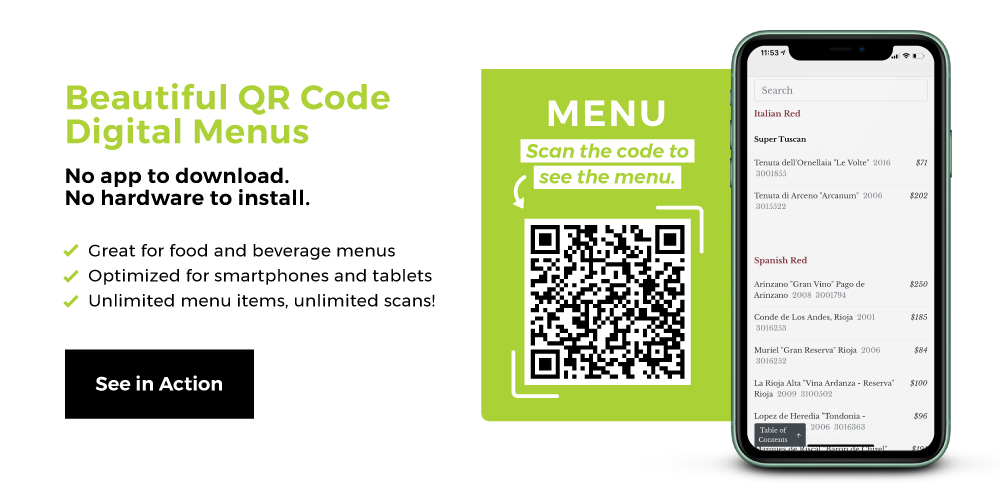
Bars, restaurants, and hotels are now charting their path forward in what seems like a new world. And doing so asks that they navigate two important things. The first is heightened bar and restaurant cleaning measures. The second is customer expectations of heightened safety measures.
So bars and restaurants not only have to adopt evolving industry standards for cleanliness. You have to let your customers know you’re doing that, too.
That’s why a restaurant menu bar code is so phenomenal for bars and restaurants. They solve a huge cleanliness problem, and they communicate to guests that your business is serious about germ-free dining.
They’re also very easy to use and versatile (QR code uses are quite numerous, including QR code food uses and the ever-popular digital menu). Here’s how to scan them with both major mobile devices and a printable How to Scan a QR Code infographic that you can place anywhere to help folks get the hang of it. If you're not into the native camera apps on iPhone or Android, check out our list of the best third-party QR reader apps.
How Do I Scan a QR Code with My iPhone
Here’s basically every way you can use your iPhone, iPad, or iPod Touch to use a QR code reader or a QR code scanner. These instructions are based on iOS 13. Previous versions of iOS may have some slight differences. Doesn’t matter if it’s a code from a QR code generator online or a professionally-created QR code. Whether it's a static QR code or a dynamic QR code. Note, also, that the distance you should scan from is based on QR code size. These steps apply to all.
How to Scan QR Code on iPhone with Built-In Camera App
- Open the Camera app. You can do this from the Home or Lock screens or Control Center.
- Point your device at the QR code so the QR code appears on your screen. Just like any other time you’ve taken a picture.
- Your device will recognize the QR code and show you a notification at the top of your screen.
- Click that notification and you’ll access the information associated with the QR code.
How to Scan QR Code on iPhone with QR App in Control Center
Skip to step 3 below if you’ve already got your iOS QR Code Reader added to your Control Panel.
- Open the Settings app on your smartphone and select Control Center.
- Choose to include the QR Code Reader in your Control Center.
- Open Control Center and click QR Code Reader icon.
- Point your device at the QR code so the QR code appears on your screen. Center it within the white frame.
- Once the QR code is registered, you’ll either be taken to the encoded URL or asked to take an action (search, copy, etc.)
How to Scan QR Code on iPhone with Google Chrome Shortcut
You can also use the QR code scanner in Google Chrome on your iOS device. If you don’t already have Chrome, you can download it in the iOS App Store. Here’s how to use Google Chrome as a QR code reader:
- Tap and hold the Chrome icon on your device’s desktop.
- Select Scan QR Code.
- A Chrome browser window will open. (If it’s the first time you’re doing this, Chrome will ask for access to your camera and photos. Allow it.)
- Point your device at the QR code so the QR code appears on your screen. Center it within the white frame.
- Once the QR code is registered, you’ll either be taken to the encoded URL or asked to take an action (search, copy, etc.)
How to Scan QR Code on iPhone with Google Lens on iOS
The Google iOS app leverages Google Lens technology on iOS devices. Here’s how to use Google Lens as a QR code scanner:
- Download the Google app in the iOS app store. (Not Chrome, not Google Photos, not PhotoScan by Google, just the plain old vanilla Google app.)
- Open the Google App and press the Google Lens icon on the right side of the search bar. It’s immediately to the left of the microphone icon at the far right side of the search bar.
- Allow Google Lens access to your camera.
- Point your device at the QR code so the QR code appears on your screen. Once Google Lens has registered the QR code, it will show a preview of the URL or content associated with it.
- Press the magnifying glass icon to bring up a menu of actions you can take to interact with the QR code (visiting the URL, searching the phrase, etc.)
How Do I Scan a QR Code with My Android Phone
If you’ve got an Android device, there are a few ways you can boot up a QR code scanner and scan a QR code. Keep in mind, though, that some of these steps change slightly with different Android or Google Lens versions.
How to Scan QR Code on Android Phone with Built-In Camera App
- Open the built-in camera app.
- Point your device at the QR code so the QR code appears on your screen.
- Your Android device will recognize that it’s a QR code and a banner will appear on your screen.
- Click the banner and follow the instructions to finish signing in (if you’re not signed in) and access the information associated with the QR code.
How to Scan QR Code on Android Phone Using Google Lens in Google Assistant
- Open Google Assistant on your Android device.
- Tap the Google Lens icon on the bottom of the screen and share access with your camera if asked.
- Point your Android device at the QR code you wish to scan. Once Google Lens registers the QR code, it’ll show a preview of the content encoded in it.
- Press the magnifying glass icon to bring up a menu of actions you can take to interact with the QR code (visiting the URL if they turned a link into a QR code, searching the phrase, etc.)
How to Scan QR Code on Android Phone with Built-In Camera App
- Download the Google Lens app from the Google Play store.
- Open Google Lens app and allow access to the camera.
- Point your phone at the QR code you’d like to scan. You’ll know Google Lens has successfully read it when a preview of the content appears.
- Press the magnifying glass icon in the bottom center of the screen to bring up a menu of actions you can take to interact with the QR code (visiting the URL, searching or copying the phrase, etc.).
Any problems? Here's what to do if a QR code is not working on Android.
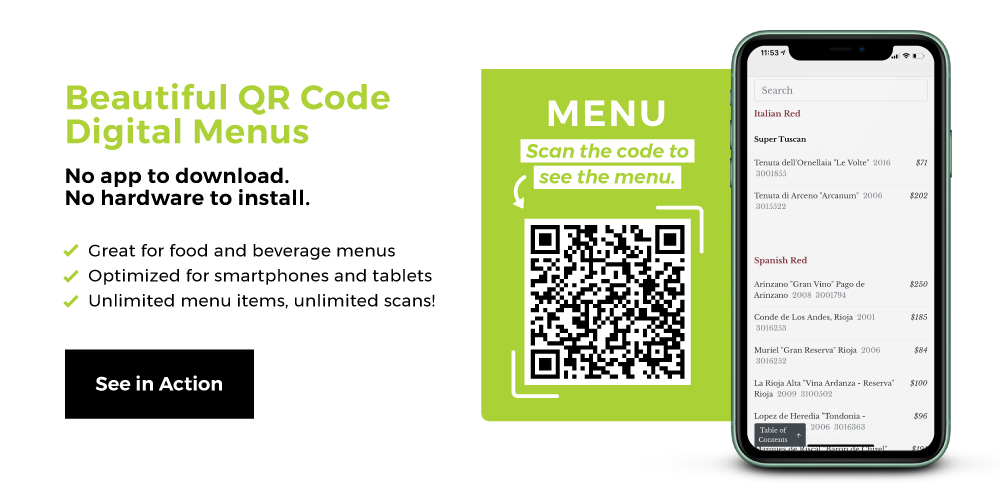
Printable QR Code Scanning Instructions
Some restaurant technology is complicated, but QR codes aren’t. Check out our post about what a QR code is—or read a little bit about QR code history—for the full story.
Wherever there is a guest struggling to understand how QR codes work, you’ll be there. Wherever there is a QR code that remains unscanned and unloved, you will be there. How? Because you’ll put this printable image up wherever people scan QR codes. Just right click it and save. It’s a quick and easy how-to that also includes some basic troubleshooting tips. Some version of these would go great next to a QR code template.
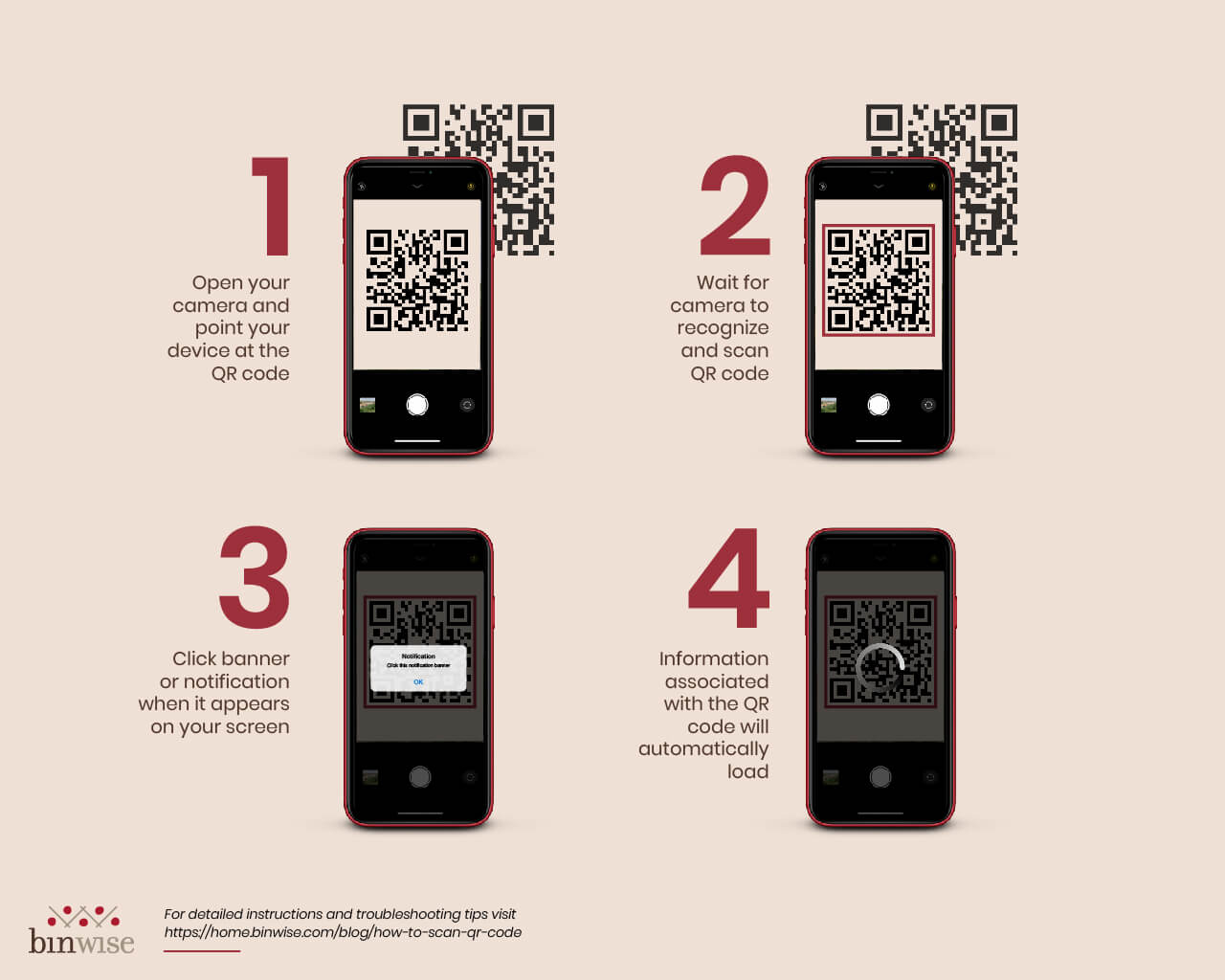
How to Scan a QR Code Made Easy
One of the great things of a QR code vs a barcode is how easy scanning it is. Read our How Do QR Codes Work? post and you'll see. Or just open up your phone's camera and give a quick QR code test to the nearest code.
Experiencing a pandemic has radically altered the expectations of bar- and restaurant-goers. And rolling out a touchless QR code-based menu signals to your guests that you’re committed to giving them a safe, germ-free experience.
The easiest way to go about that is using a QR code menu. They're much more cost-effective and agile than menu apps. All you have to do is upload a file and generate a QR code. Learning how to make a QR code can be as easy as that. Using this type of contactless menu is the perfect solution. Not only is it easy for you, the business, because it saves you all sorts of money on paper and printing. But it’s also easy for your guests because all they need to do is scan. It takes seconds. They’ll appreciate both the simplicity and the safety of it. There’s no reason not to roll it out as soon as possible. If you don’t, you’ll be behind the curve and miss out on how to drive restaurant sales.

.png)